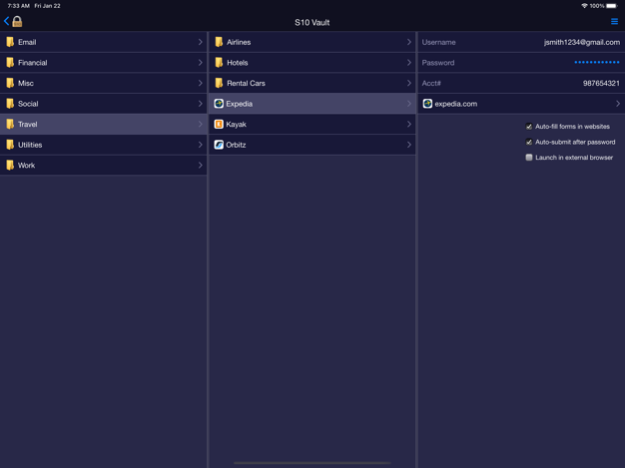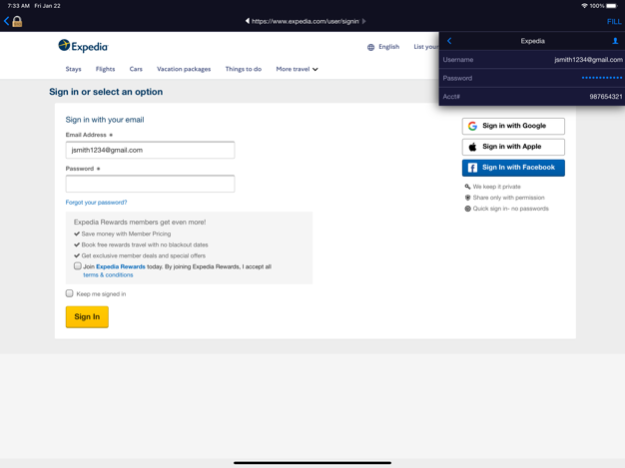S10 Vault 4.0
Continue to app
Free Version
Publisher Description
If you use S10 Password Vault on your PC, you can use the free S10 Vault mobile companion app on your phone or tablet for convenient access to your data when you're away from the PC. It lets you log in automatically to websites and fill forms with ease.
Setup: To use the app, you must first transfer your vault data from your PC onto your mobile device; either via online synchronization (by scanning a QR code displayed in the PC app) or via file transfer. See in-app instructions for details.
Login page: Open the vault with the same master password as in S10 Password Vault on your PC. To log out, use the menu icon at the top right.
Folder page: The app shows the content of one folder at a time (to minimize scrolling) and lets you drill into subfolders or accounts. To go back a level, tap the back-arrow icon at the top left corner.
Account page: Shows the username, password, custom fields, and notes for the account. Password is by default masked - just tap the mask to reveal and tap again to hide. The account page also lets you launch the associated website(s).
Website page: By default, websites will launch in a private browser built into the S10 Vault app, with a header offering a "FILL" tool that lets you easily fill forms in websites. For example, in a typical Login form, first tap the username textbox on the web page, tap the FILL tool, then tap the username item in the dropdown menu. Next, repeat this process for the password textbox. S10 Vault will remember these mappings so that next time you launch the site it can auto-fill and auto-submit the form to log you in automatically. The FILL dropdown menu lets also lets you access your Personal Info, and even lets you switch to another account on the fly, which can be useful for example if you first log into a shopping website and then want to pay with a credit card which you have stored as another account.
Launch options:
- To prevent forms you have prevously filled via the FILL tool from being auto-filled when you launch the website, uncheck the option "Auto-fill forms in websites".
- To avoid auto-submitting the form, which normally happens after a password is filled (either via the FILL tool or via the auto-fill mechanism), uncheck the option "Auto-submit after password".
- To launch a website in your normal browser instead of the built-in one, check the option "Launch in external browser". Note that each field value in the account page can be copied to the clipboard (by tapping the item) and used later in a website or another app (by pressing and holding the targeted field, and then selecting Paste).
Synchronization: For those who have enabled the Synchronization feature in S10 Password Vault on the PC, the mobile app offers a Synchronize feature in the main menu at the top right. This makes it very easy to get your latest information onto the mobile device after you have added or changed accounts in S10 Password Vault on your PC.
Timeout: For security reasons, if you go to another app while logged in, and then return after 10 minutes or more, the app will time out and display the login page.
Jan 22, 2021
Version 4.0
Supports taller, notched screen (iPhone X and newer). Offers a "show password" icon in the Master Password field. Attempts to use https for websites first, even if the url in the account specifies plain http. Improves fill capability to work with more types of websites. Fixes misc issues and upgrades various technologies internal to the app.
About S10 Vault
S10 Vault is a free app for iOS published in the System Maintenance list of apps, part of System Utilities.
The company that develops S10 Vault is Sten Herlitz. The latest version released by its developer is 4.0.
To install S10 Vault on your iOS device, just click the green Continue To App button above to start the installation process. The app is listed on our website since 2021-01-22 and was downloaded 6 times. We have already checked if the download link is safe, however for your own protection we recommend that you scan the downloaded app with your antivirus. Your antivirus may detect the S10 Vault as malware if the download link is broken.
How to install S10 Vault on your iOS device:
- Click on the Continue To App button on our website. This will redirect you to the App Store.
- Once the S10 Vault is shown in the iTunes listing of your iOS device, you can start its download and installation. Tap on the GET button to the right of the app to start downloading it.
- If you are not logged-in the iOS appstore app, you'll be prompted for your your Apple ID and/or password.
- After S10 Vault is downloaded, you'll see an INSTALL button to the right. Tap on it to start the actual installation of the iOS app.
- Once installation is finished you can tap on the OPEN button to start it. Its icon will also be added to your device home screen.